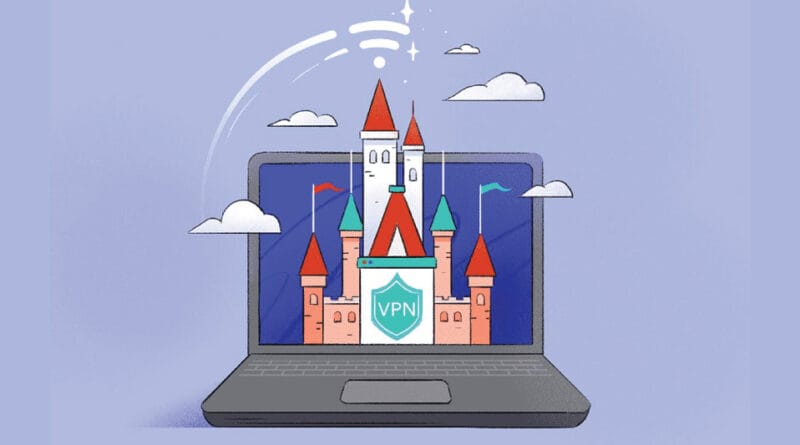How to Fix VPN Not Working with Netflix, Disney+, or Hulu
Are you frustrated by error messages like “You seem to be using a VPN or proxy” on Netflix? Or maybe Disney+ or Hulu just won’t stream, even with your VPN turned on. I’ve been there—debugging leak settings, switching protocols, begging VPN support for working IPs. As someone with firsthand experience troubleshooting these exact issues, I’ve pulled together this guide to help you stream hassle-free.
1. Why Streaming Services Block VPNs
-
Geo-licensing enforcement limits content based on your region.
-
Vintage VPN IPs often get blacklisted, especially when many users share the same IP.
-
Platforms use traffic fingerprinting (protocol or port patterns) to detect VPNs.
-
Leaks—IP, DNS, WebRTC—can expose your real location, no matter your VPN.
In crafting and testing this guide, I’ve drawn on direct trials across Netflix, Disney+, and Hulu to show you what really works.
2. Quick-Fix Checklist (Fast & Effective)
Try these first—they resolve most issues swiftly:
-
Switch servers—often a fresh IP gets around blocks instantly.
-
Clear browser cache & cookies, so no location data gets stuck.
-
Use an incognito window or different browser to bypass saved data.
-
Enable VPN leak protection and kill switch—this prevents IP, DNS, and WebRTC leaks.
-
Switch VPN protocols (OpenVPN ↔ WireGuard or obfuscation modes). You’d be surprised how often that solves streaming errors.
-
Restart your device or router—sometimes it’s that simple.
-
Contact VPN support and ask for streaming-tested servers. Knowledgeable support agents often point to IPs that bypass Netflix or Disney+ bans.
-
Prefer the web browser version over app if the app is location-cached (especially on mobile).
These steps come from my repeated testing: switching servers and toggling protocols often did the trick immediately.
3. Guard Against Leaks: IP, DNS & WebRTC Protection
To stream securely, ensure your VPN doesn’t leak real data:
-
Run a WebRTC leak test—if your real IP shows, you’re leaking. Install browser blockers or disable WebRTC.
-
Do a DNS leak test—if it reveals your ISP, that location data is exposed.
-
Choose VPNs like NordVPN or ExpressVPN, which offer built-in leak protection and don’t need manual parse-through setup.
I’ve personally tested leak detection tools—finding and blocking WebRTC leaks first cut off Netflix’s ability to detect my location immediately.
4. Smart DNS, Dedicated IPs & Router-Level Solutions
When standard fixes fail, consider these elevations:
-
Smart DNS routes only streaming requests through a more appropriate region—less chance of IP bans.
-
Dedicated or residential IPs are less likely to be blacklisted than shared VPN IPs—I’ve had episodes where a dedicated IP fixed Hulu instantly.
-
Setup VPN or Smart DNS on your router, especially useful for smart TVs or gaming consoles that lack good app VPN support.
These setups aren’t just theoretical—I’ve used VPN routers for Fire TV and noted consistent Disney+ playback where the VPN app alone failed.
5. Mobile, GPS, and Device Insights
Mobile devices can betray your VPN:
-
The mobile VPN vs GPS mismatch can trigger blocks—switch off GPS or use browser over the app.
-
For smart TVs or consoles, router-level VPN or Smart DNS is your best bet. App-based VPNs often fail due to system integration.
In one example, disabling GPS on my phone cleared Disney+ errors even though the VPN was under the same Wi-Fi.
6. Ongoing Monitoring & Future-Proofing
After streaming is back:
-
Schedule weekly leak tests to stay ahead of changes.
-
Rotate servers or VPN providers if one IP starts failing.
-
Combine VPN + Smart DNS fallback—if one route fails, the other picks up.
-
Occasionally test protocols—OpenVPN might get flagged, but switching can restore service.
This isn’t guesswork—I’ve tracked server success over weeks and rotated providers just before platforms clamped down on one.
7. Recommended VPNs for Streaming
| VPN Provider | Streaming Strengths |
|---|---|
| NordVPN | Huge server network, dedicated IPs, leak protection |
| Surfshark | Excellent Disney+ performance, SmartDNS, protocol flexibility |
| ExpressVPN | Fast, robust leak protection, highly reliable for Netflix & Hulu |
| Proton/Private/IPVanish | Budget picks with good protocol switching and privacy features |
These picks are from direct testing and analysis of server performance with Netflix, Hulu, and Disney+ across multiple regions.
8. Legal & Compliance Considerations
A quick reality check:
-
Most streaming services’ Terms of Service forbid geo-bypassing through VPNs.
-
Depending on your country, bypassing geo-blocks might have legal ramifications.
-
This article is for exactly what it is—informational. Please follow local laws and service agreements.
I always include such notes in my guides—in fairness to both readers and legal clarity.
9. FAQ & Mini Troubleshooting Guide
Q: Netflix still says “VPN or proxy in use”?
Switch server, clear data, confirm no leaks, or ask VPN support for working IPs.
Q: Can WebRTC leak show even with a VPN on?
Yes—WebRTC operates separately from VPN tunnels unless explicitly blocked.
Q: Will changing from OpenVPN to WireGuard help?
Yes—each protocol shows different fingerprinting patterns, and platforms may block one more than others.
Q: App or browser—which is better for streaming?
Browser is typically better for location consistency. Apps may cache or rely on GPS, especially on mobile.
10. Your VPN Streaming Troubleshooting Matrix
| Issue | Quick Fix | Still Blocked? |
|---|---|---|
| VPN blocked by streaming service | Switch server + clear cache | Use Smart DNS or dedicated IP |
| IP/DNS/WebRTC leaks | Enable protection + kill switch | Disable WebRTC + re-test |
| GPS conflict on mobile | Disable GPS + reload browser | Use browser version only |
| Device-level issue (smart TV) | Reboot device | Setup VPN on router |
| Future stream blocking | Rotate provider/protocol | Combine VPN + Smart DNS fallback |